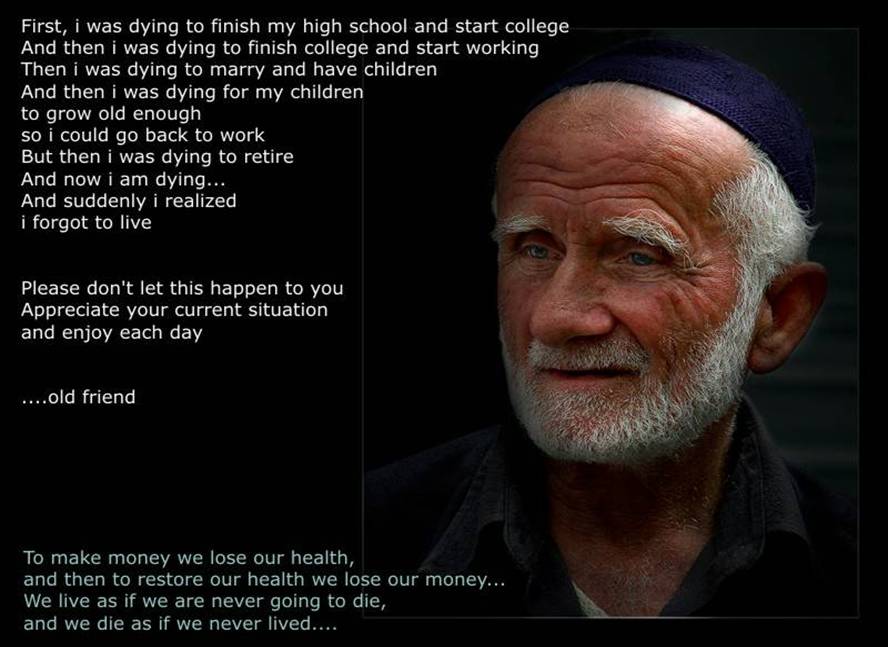
Life is very short, so break your silly ego, forgive quickly, believe slowly,
love truly, laugh loudly & never avoid anything that makes you smile.
Have a beautiful day !!!
JIBI

 I have heaps of important files stored in my Samsung NC20. Now let me tell you a secret—I also use my emails to store text files containing all my email contacts and passwords, friends’ phone numbers, passwords and bank account details. Well, I am aware of fraudsters lurking in the web and surely don’t want to end up as a victim. But I can depend on the free software Gpg4win for encrypting my important data and emails. Check out how.
I have heaps of important files stored in my Samsung NC20. Now let me tell you a secret—I also use my emails to store text files containing all my email contacts and passwords, friends’ phone numbers, passwords and bank account details. Well, I am aware of fraudsters lurking in the web and surely don’t want to end up as a victim. But I can depend on the free software Gpg4win for encrypting my important data and emails. Check out how.
My netbook is always with me on the move and I can’t afford to leave important data in a format that is not secure. Gpg4win can encrypt and decrypt files and emails with the GNU Privacy Guard (GnuPG) software by using the OpenPGP standard to ensure their safety on the Internet. It supports both the accepted cryptographic standards OpenPGP and S/MIME and uses the public and private keys to encrypt and decrypt the files and emails.

The software installer package is available for Microsoft Windows, Mac OS, Linux and Solaris. You can download this software for Windows from the official website for Gpg4win. The set up file for the complete version is 34.7 MB, but you can also use the lighter versions without the certificate manager Kleopatra and Gpg4win manuals. If you have multiple user accounts on your system, login with the administrator account to install this software.

You can double click on the set up file to start the installation and select the language of installation as English. When prompted to choose the components to install, you can select the components you wish to add. Complete the process of installation by clicking ‘next’ each time.
You can launch the Gnu Privacy guard by opening Gpg4win from programs in the start menu.
Start > Programs > Gpg4win > GPA

Open the GPA and you will be asked to generate a digital key. Click on ‘Generate key’ or ‘do it later’ to postpone key generation. To use Gpg4win on your netbook, you need a digital key to lock your data. There is a public key to distribute among your people and a private key, which is known only to you. For instance, your can encrypt the data from your computer using a public key and further decrypt the data using your private key.

Gpg4win can generate a private key for you by using your name, Gmail id and a passphrase. Your passphrase will be your public key and the key generated by the software is your private key. Once the key is generated, Gpg4win will request you to store a back up of your keys in a safe place; you can save it in your hard drive or in any external USB drive.
Name > Email Id > Passphrase > Generate key > Back up key in your system
After the keys are generated, you can now send the encrypted data or emails to your friends and contacts by following these simple steps.

Encrypt and decrypt data

Select the file you want to encrypt, right click on the file and select ‘Encrypt’ from GpgEX options. You have to enter a key when you select the file for encryption. If you are encrypting for yourself, select your own key, but select contacts key from your key manager to send to another person whose key is imported from the keys list.

Similarly, when you want to decrypt data, right click on the file and choose ‘Decrypt’. You will be asked to enter the passphrase or your public key. Enter the passphrase and decrypt the file.

Encrypt e-mails

Compose your email in a text editor and save it. Select the file and right click to open the GpgEX options. Select the ‘Sign and encrypt’ option and enter the public key of the contact you are sending mail or your key in the pop-up window. Select the ‘text output’ option for the file and click ‘Ok’. This will result in a file with a .asc extension. Open it with notepad, copy the text and send it. Decrypt the data with the help of Gpg4win when you need it. Gpg4win has an outlook express plug-in to sign or encrypt your email from your Outlook Express. It also has a Gmail plug-in for the Firefox browser to encrypt your mails within the Gmail interface.

Encyption is not something we do every day, but some files and important mails have to be encrypted to assure security. While travelling, we are exposed to public WiFi spots and Gpg4win proves to be really worthy as it completely safeguards the data.
How to get connected to the best wireless network in your area
 My Samsung NC20 is my best travel companion and I love to surf the internet away from the confines of a desk. When travelling you may need to compromise with the fluctuating wireless internet connection and even frequent disconnection. Windows's inbuilt Wireless network Connection wizard obviously detects wireless networks but doesn't provide enough details. That's when you might need to use a tool like WirelessNetView to help identify the best connection in an area. Check out how!
My Samsung NC20 is my best travel companion and I love to surf the internet away from the confines of a desk. When travelling you may need to compromise with the fluctuating wireless internet connection and even frequent disconnection. Windows's inbuilt Wireless network Connection wizard obviously detects wireless networks but doesn't provide enough details. That's when you might need to use a tool like WirelessNetView to help identify the best connection in an area. Check out how!
WirelessNetView is a very small and compact Window based utility which runs silently in the background and keeps an eye on wireless networks around you. While monitoring, WirelessNetView detects each active wireless network and lists them, including useful information like SSID, company name, last signal quality, average signal quality, maximum speed detection counter, authentication algorithm, MAC address, RSSI, channel frequency, channel number, and more. Whenever WirelessNetView detects a new network, it alerts you with a beep.

Getting started
To start with, get a copy of WirelessNetView absolutely free from the official website. The downloaded file will be in a zip file, just extract it and click twice on the WirelessNetView.exe file.

Instantly, WirelessNetView will be launched with a list of available wireless networks with detailed information

For more detailed information, right click on the detected network and select Properties.

WirelessNetView will display detailed information for that network in the following format:

Decide which network you would like to connect to and connect it through Windows Wireless network Connection wizard.

Whenever WirelessNetView detects a new network, it will alert you with a beep. I would recommend WirelessNetView as a must have tool for your netbook.










Now as you have successfully turned your USB Flash Drive into a bootable storage media, put the Operating System CD/DVD in your computer’s DVD drive and Copy all the files from DVD to the USB Flash drive. To install the OS from your Flash drive, reboot your machine and enter into the BIOS setup. Select your first boot device as USB Removable drive or something like that . (option texts may vary in different BIOS versions).
 When I am travelling with my notebook, I try my best not to burden it by opening too many applications at the same time. This way the notebook works at its best and for a longer period too! However, some applications run in the background without my knowledge. I checked out various applications to monitor the system resources of my Samsung NC20 and found Samurize impressive. Let's explore Samurize here.
When I am travelling with my notebook, I try my best not to burden it by opening too many applications at the same time. This way the notebook works at its best and for a longer period too! However, some applications run in the background without my knowledge. I checked out various applications to monitor the system resources of my Samsung NC20 and found Samurize impressive. Let's explore Samurize here.
Samurize is a free system monitoring utility tool, which makes it easy for you to view a wide range of system information ranging from CPU usage, disk utilization, system temperature, and network traffic to available POP e-mails. One of the unique aspects of Samurize is that it can display information on your desktop, taskbar, and even on the web.
Samurize also includes a plug-in, which allows you to view additional information like weather reports, news headings and TV listings.
Samurize is made of two main programs: ‘Client’ and ‘Config Editor’. The ‘Config Editor’ is a WYSIWG editor, which is used to create ‘Config’. ‘Config’ is a file that instructs Samurize what system information should be displayed on the desktop screen. Samurize is a customizable program, which allows you to decide whether your system information should be displayed in graph, text or in bars.
‘Config’ is the soul of Samurize. The ‘Config Editor’, where ‘Config’ is created is divided into two main sections: ‘Design Area’ and ‘Tools and Settings’. In the ‘Design Area’, you can modify or resize the system information ‘Meters’. In the ‘Tools and Settings’ section, you can tweak the 'Meters' and background objects.

‘Meters’ in Samurize displays dynamic and real time systems statistics like news headlines, real time system statistics, and media player information. If you want to add new ‘Meters’ to your ‘Config’, you need to click on the ‘Add ’ button under the ‘Meters’ tab in the ‘Tools and Settings’ area, and select the meter you want to add.
The ‘Client’ displays the ‘Config’ in the desktop, which you have created in the ‘Config editor’. When you run the client for the first time after installation, you may not be able to locate it on the desktop. However, you will see a grey S-shaped icon on your system tray. When you right click on the icon and then click on ‘Sample.ini’, you will be able to open the ‘Client’ and view all the system information.
This system utility tool will attract gamers and advanced users who always tweak their netbooks for optimum performance. As far I am concerned, I am still wondering what made the manufacturer name this useful program as ‘Serious Samurize’.
 I often travel on work with my colleagues and share my netbook with them. However, I like to ensure that I don't leave behind traces of my browsing activity on my netbook. At the same time, I don't like to burden my netbook with hefty software. I was looking for an application to protect my privacy on the net, which is also easy on my netbook, when I came across this simple system tweak. Check out how to browse the web anonymously by activating the privacy mode of your browser.
I often travel on work with my colleagues and share my netbook with them. However, I like to ensure that I don't leave behind traces of my browsing activity on my netbook. At the same time, I don't like to burden my netbook with hefty software. I was looking for an application to protect my privacy on the net, which is also easy on my netbook, when I came across this simple system tweak. Check out how to browse the web anonymously by activating the privacy mode of your browser.
Whether you are using Internet Explorer, Firefox, Google Chrome, Apple's Safari, or Opera, all the major browsers now support private browsing in their latest versions. Browsers not only automatically block sites that provide malicious downloads and malware, but also update their list of malicious websites regularly. Modern browsers also allow you to surf the web privately by automatically deleting your history, download, and cookies list. You just need to do a simple tweak in your browser to enable private browsing.

Private browsing is quite easy with Internet Explorer (IE), but if you are using the older versions of IE, you'll have to upgrade to IE 8 for private browsing. Click tools from the menu bar and select ‘InPrivate Browsing’. This will open a new window with highlighted InPrivate blue tag next to your URL bar. Alternatively, you can also activate private browsing by pressing Ctrl+Shift+P. IE allows you to filter all malicious websites with ‘Smartscreen’ filter and updates its database regularly. IE also allows InPrivate Filtering to block website and trackers from tracking you. You can select the services via InPrivate filtering settings.

Firefox has also added private browsing feature in its latest versions since Firefox 3. Click tools, select ‘Start Private Browsing’ or simple press Ctrl+Shift+P. Your current session will automatically become a private browsing session leaving no history on your browser.
Similarly in Chrome, you can do private browsing by opening an incognito browser window. Click on the wrench icon from the right side of Chrome browser and select the 'New incognito window' from the customization options. You can also press Ctrl+Shift+N to open a fresh incognito window for private browsing.

Earlier versions of Safari lacked the private browsing feature, but the newer versiona have this feature. Go to settings and click private browsing to start a private browsing session on Safari. In case of Opera, you can’t enjoy a private browsing session, but it does offer private searching and identity blocking features.

Private mode helps you escape the browser history as cookies, downloads and history will be automatically deleted when you leave a private session. But privacy mode allows you to surf secretly not securely, in contrast to a popular myth. It allows no trace of history in your system but websites you visited can trace your IP normally. Private browsing is as secure as normal browsing in contrast to the common belief that masked browsing is more secure. However, private browsing is effective when you don’t want anybody to trace your browsing history at all.
 My friend recently borrowed my Samsung NC20 for sending an important file while we were hanging out at our favourite joint. Although I have proper antivirus software installed on my notebook, he insisted on scanning my system before using it. He simply inserted his pen drive in my notebook and started a virus scan. I also need to work on multiple systems and a portable antivirus software in a USB flash drive could be really handy on the move.
My friend recently borrowed my Samsung NC20 for sending an important file while we were hanging out at our favourite joint. Although I have proper antivirus software installed on my notebook, he insisted on scanning my system before using it. He simply inserted his pen drive in my notebook and started a virus scan. I also need to work on multiple systems and a portable antivirus software in a USB flash drive could be really handy on the move.
ClamWin is a free antivirus software also available in a portable version for Microsoft Windows 98/Me/2000/XP/2003 and Vista. It is an open source code software that comes with an easy installer. You can download its portable version on your USB flash drive, and scan any system you use, to avoid virus threat and malware.

Portable ClamWin is entirely free to download, install and use. Insert your pen drive with antivirus installed to the specified system and run the virus scan. A window will open with the drives of your computer; select a single drive or multiple drives by holding down the shift key. You can also select a particular folder or files inside the drives for virus scan by double clicking the drives. ClamWin also allows you to scan your computer memory and scan selected files for viruses. It also allows you to set your preferences for the virus scan, which includes the filters, locations, limits, and reports.


It has a lot of good features such as high detection rates for viruses and spyware. I have a paid version of McAfee installed on my Samsung NC20 but even then ClamWin detected a few Trojans from my system which McAfee was unable to detect. ClamWin regularly updates its database for the new variants and strains of viruses. ClamWin is a standalone virus scanner and its portable version lacks scheduled scans and updates. It doesn’t scan your system automatically, you need to manually start the scan and choose the drives and file locations.


My work revolves around software applications and a portable antivirus definitely assures safer Internet browsing even when I am working on another notebook or netbook without any antivirus software installed. It is definitely worth a try!
